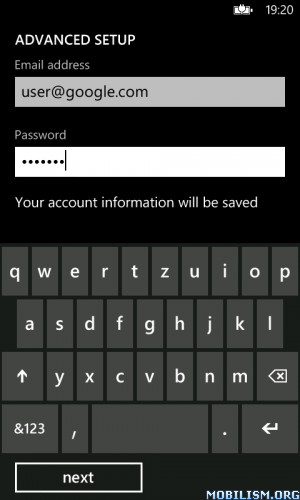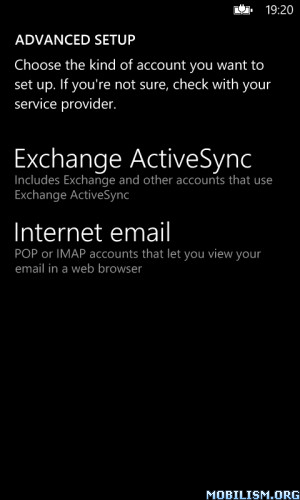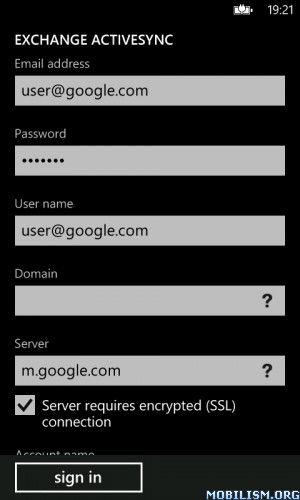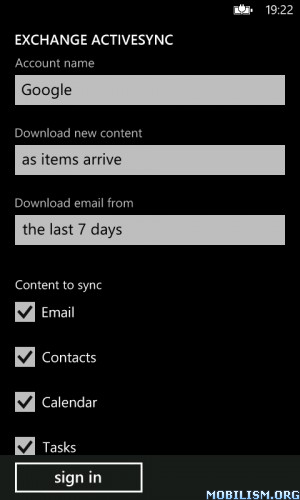7.10.8862.144 WP 7.8 update removes Google Contacts and Calendar sync
- this only happen when add new Google account in clean phone (if you already have Google account no problem)
If you want enter Google account in new phone or after hard reset you still can have sync for contacts and calendar:
settings - email+accounts - add an account - advanced setup
- add your account info (picture 1.)
- select Exchange ActiveSync (picture 2.)
- add other data (picture 3. and 4.)
- Sign in.... thats all
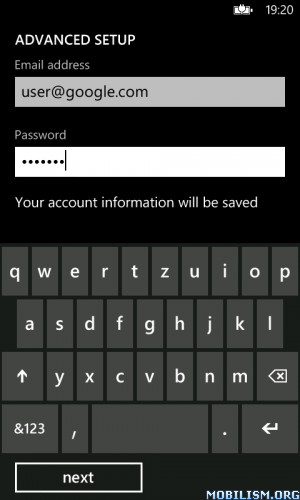
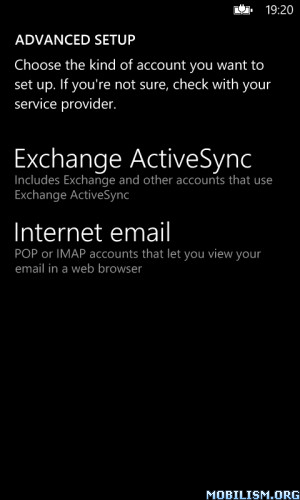
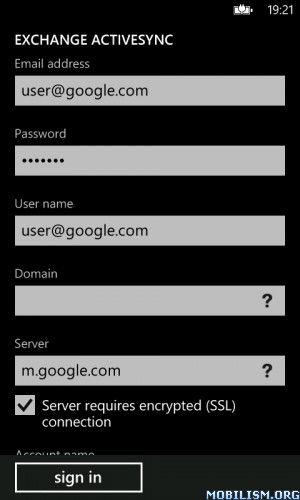
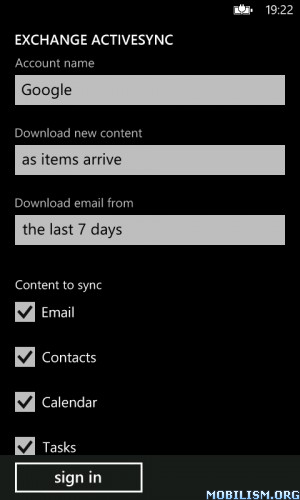
- this only happen when add new Google account in clean phone (if you already have Google account no problem)
If you want enter Google account in new phone or after hard reset you still can have sync for contacts and calendar:
settings - email+accounts - add an account - advanced setup
- add your account info (picture 1.)
- select Exchange ActiveSync (picture 2.)
- add other data (picture 3. and 4.)
- Sign in.... thats all